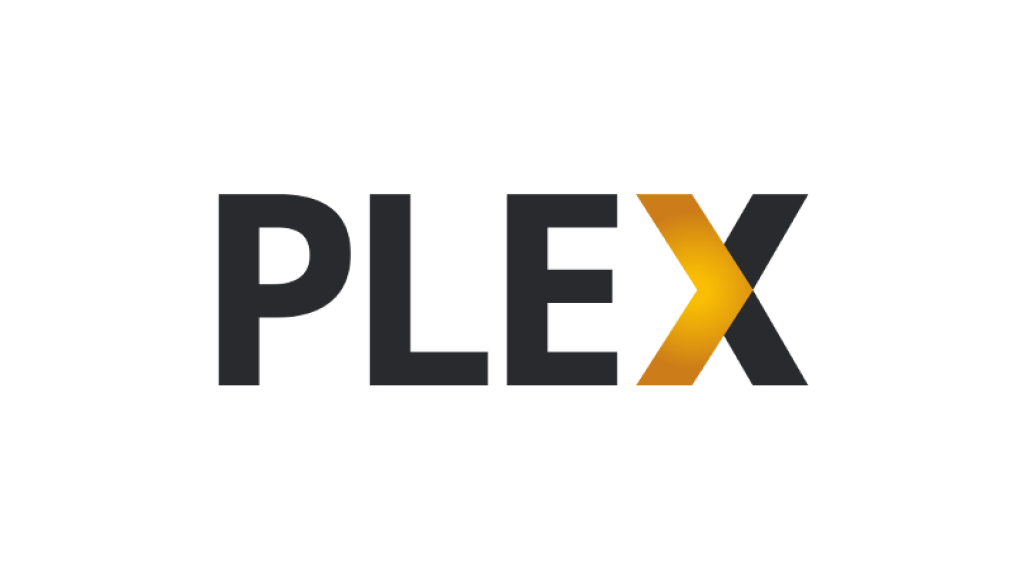I get frustrated when companies try to simplify things but only make it more confusing to use. Take Plex Inc and their recent attempts to provide more free content to users of the Plex Media Server. What Plex has done is they have partnered with 3rd party companies to provide more movies and TV shows for free. The nice part is that these movies and TVs are not stored on my Plex server. The catch is that most of the movies and TV shows will include commercials. This is just like Youtube where Youtube now lets you watch longer videos in exchange for watching a couple of ads in the middle of your video. I applaud the effort by Plex Inc, but the company should do a better job labeling the content so users can differentiate where that content is coming from.
The Plex Home Screen is the first thing you see when you open the Plex app. It will look slightly different depending on what device you launch it on. In the image below on the left side you see what the home screen is supposed to look like when launched from a Web Browser. In the image on the right hand side this is what the home screen looks like on Apple iOS devices. Can you spot the difference?
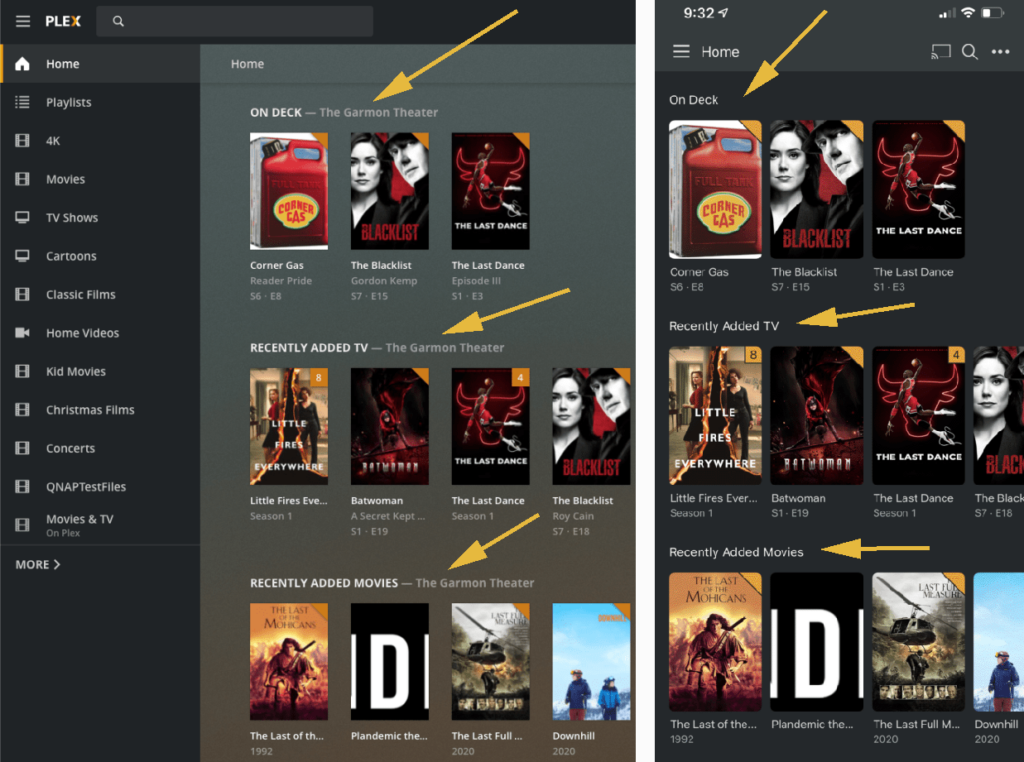
The main difference as seen by the yellow arrows is that the labels that tell you where the content is coming from show up on the web browser but they are missing on the iOS device. Notice how the label ” – The Garmon Theater” is missing?
Well that’s not bad, right? It gets worse. When you keep scrolling down on the Apple iOS Plex app you’ll find these 3 sections:

First notice that the label now includes “Movies & TV” – which is odd because I separate those on the the Plex server.
The “Only on Plex for a Limited time” is an odd label because I don’t delete stuff from my Plex server.
And didn’t you already scroll past a “Recently Added” section? Yeah you did, but this one has different stuff listed.
Now take a look at these same sections on the web browser where their proper labels are included:

With the proper labels you can now differentiate what is in “The Garmon Library” vs what is “On Plex.”
But if you’re viewing the Plex app, aren’t you already “On Plex?” Logic would suggest everything should be labeled “On Plex.” But this is not actually true. What the label “On Plex” really means is that the content is coming from a server that is not my server, but you will never know this because you don’t get to see the label “On Plex” from mobile devices anyway.
So how can we make this less confusing?
Change your home screen to remove the rows that you don’t want. For me, that’s anything that isn’t directly part of my server.
To customize the Home Screen on the mobile device complete the following:
- Open the Plex app on iOS/Android
- In the top right-corner tap the three dots ( … ) next to the magnifying glass
- Tap “Edit Home Screen”
- A warning appears reading
“Plex is currently managing your home screen automatically.”
At the bottom of this message tap the box
“Disabled (Manually Manage)” - The next screen will give you the full menu names including the labels that you couldn’t see from the main menu. Look for items that are missing the label “The Garmon Theater.” At the time of this writing there are a total of 7 items that are missing the label The Garmon Theater.
- For each item you want to remove from the list (all 7 if you’re like me) swipe left on that row and it will be deleted.
- When finished deleting this is not at all obvious, but now look at the top of the screen and to the left of the word “Home,” look for the downward facing arrow which is what you tap to save your changes.
If you decide you want to go back to the way it was before (or you deleted something by accident) go back to the three dots ( … ) from the home screen and switch it back to automatically manage and everything will re-appear